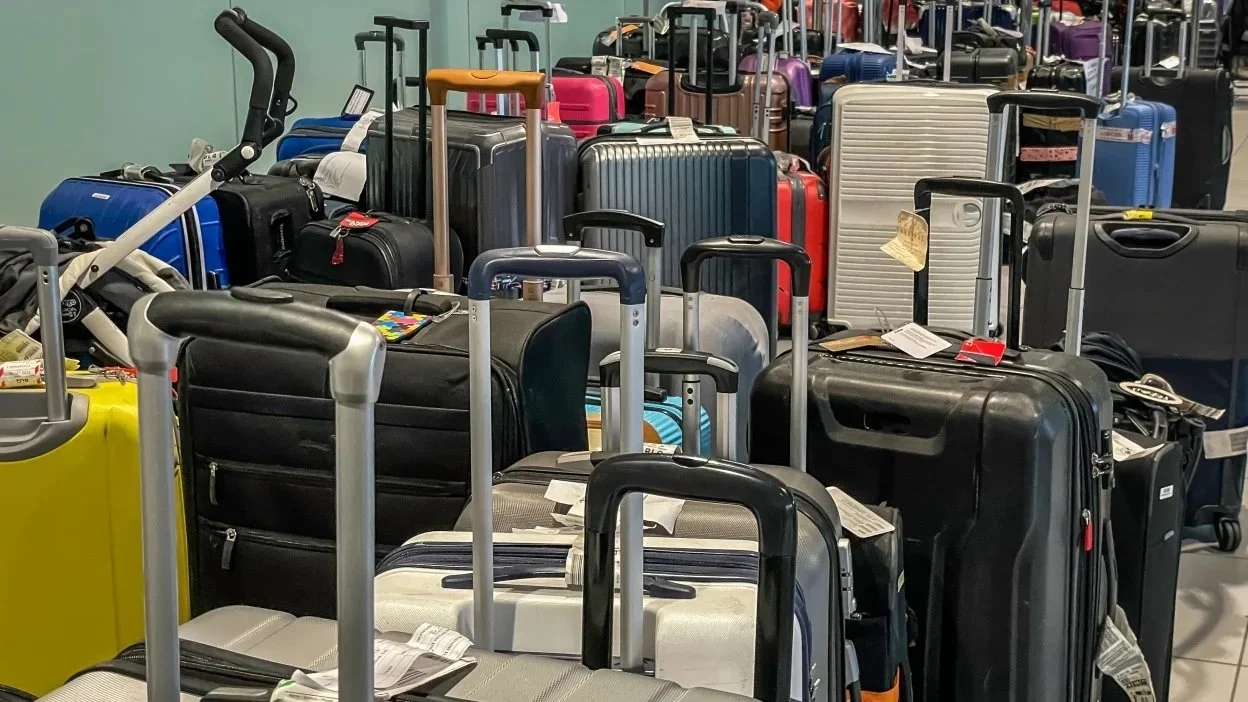Smartphone Tips When Travelling
Travel Smarter with your Smartphone: The Ultimate Travel Sidekick!
Your Smartphone can be the ultimate travel tool – sitting right in your pocket! Your phone isn’t just for taking photos of dreamy landscapes and mouth-watering meals, it’s a full-on travel concierge ready to help you every step of the way.
We are a multi-brand phone household – one of us is Apple all the way and the other is Android, so we know the tips and tricks on various operating systems – and can give you some great advice to make the best use of your phone while you are travelling.
Here are some of the best Phone tips and tricks to make your adventures smoother, smarter, and stress-free. Some are specific to brand, such as iPhones, but others can be accessed on any smartphone:
1. Phone Tip #1: Use the Calculator as a Currency Converter
Ok. So, this is a GAME-CHANGER for iPhone users! Did you know your iPhone’s built-in calculator can instantly convert foreign currencies? No need to download a separate app or google things last minute!
How to use your calculator as a currency convertor:
Open the Calculator app.
Tap the calculator icon in the bottom-left corner.
Select ‘Convert’ and choose the currency you need.
(Note: This feature is only available on iOS 18, so make sure your phone is up to date!)
2. Phone Tip #2: Set Up Apple Pay/Google Pay (and Wise for Multi-Currency Payments)
Apple Pay/Google Pay is also a game-changer for travel. Many stores, restaurants, and even public transport systems accept it, meaning fewer currency exchange hassles and faster transactions.
We favour using a no fee credit card when we travel and have it linked it to Apple Pay and Google Pay. This means we don’t pay any foreign exchange fees when we use it anywhere in the world. We’ve used the Halifax Clarity Card for years but there are lots of providers now offering this, long gone are the days of having to pay for foreign exchange fees!
You can also use Wise. This multi-currency account lets you convert money at real exchange rates, without the crazy fees that traditional banks charge. You can link it to Apple Pay/Google Pay and use it globally. Super easy!
3. Phone Tip #3: Track Your Luggage with an AirTag
Ever had your luggage go missing? This is one of my biggest fears when travelling! Avoid the stress by dropping an AirTag into your suitcase for iPhones, but other brands work with Android. You’ll be able to track its location in real-time from your Phone, so you always know where your belongings are - even if the airline doesn’t!
4. Phone Tip #4: Back Up Photos & Videos on the Go
Losing travel photos is heartbreaking. While cloud backups are great, internet access isn’t always reliable when traveling and can be a right pain! We’ve searched high and low to find you a solution! A USB backup device like the SanDisk iXp and Flash Drive. Just plug it into your Phone and back up your memories instantly!
5. Phone Tip #5: Navigate Offline
No signal? No problem. Download maps offline before you leave Wi-Fi so you can navigate without using data.
How to download maps on Google Maps:
Open Google Maps and find your destination.
Tap your profile photo.
Select ‘Offline maps’ > ‘Create your own map’.
Zoom in/out to choose the area you need.
Tap ‘Download’.
6. Phone Tip #6: Never Lose Your (Rental) Car Again
After a long day of sightseeing, trying to find where you parked can be frustrating. If you’re anything like me, you’d have parked the car and totally forgot to even check what street your parked down, let alone what landmarks to look out for as markers to find your car! So, let your Phone remember for you!
Find your car with iPhone Maps:
Go to Settings > Maps.
Scroll down and enable ‘Show Parked Location’.
Next time you park, your iPhone will automatically drop a pin so you can easily find your car later.
If your phone doesn’t have this feature, then just remember to drop a pin on your map when you park and you won’t have to walk up and down streets pressing the button on the key fob to see which lights start flashing!
7. Phone Tip #7: Consider an eSIM When Traveling
Swapping SIM cards abroad can be a hassle, especially if you need your number for two-factor authentication. That’s where eSIMs come in!
Instead of physically swapping a SIM card, you can download a virtual eSIM before you travel. Once you land, you’ll have instant mobile data—perfect for calling an Uber or finding your hotel. It’s a bit pricier than local SIMs but saves you a ton of time and effort.
This works seamlessly with your iPhone or Android!
8. Bonus Tip: Google Translate – Your Pocket Language Guru
And a cheeky little (but LIFE-SAVING!) tip – Google Translate!
Struggling with menus, signs, or directions? Then Google Translate is your new best friend!
Best ways to use Google Translate while traveling:
Instant text translation – Just point your camera at street signs or restaurant menus.
Live conversations – Speak into your phone, and Google Translate will instantly translate your words.
Offline mode – Download languages before you travel so you can translate even without Wi-Fi.
How to download a language for offline use:
Open the Google Translate app.
Tap the language at the top of the screen.
Select the language you want and tap ‘Download’.
Google Translate also offers:
Conversation Mode: Ideal for two-way conversations – no more awkwardly passing your phone back and forth!
Face-to-Face Mode: Each person gets their own screen, making real-time conversations easier than ever.
Google Lens: Scan and translate signs, menus, tv remote controls, or even the buttons on a ticket machine!
You can even access Google Lens through the normal Google search bar too, if you haven’t yet downloaded the Google Translate app.
Just click on the camera symbol on the right of the Google search bar and choose the translate option along the bottom of the screen. Hold the camera over the text and it will display in English – we rely on this all the time when travelling!